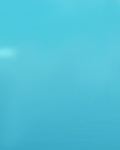|
This howto describes the steps how to setup PINE with PGP
Public and Private encryption for sending Emails.
Okay, so you wanna know how do i use PGP with PINE?? well its quite simple actually and this doc will cover just that, provided this doc is after_the_fact that you already have pine setup and also have installed a version of PGP for UNIX.
Were going to start off by assuming you already have generated your keys and signed them with PGP which you installed before reading this right? ;) ..
First you want to do the following
ln -s /usr/local/bin/pgp ~/.pgp/encrypt
and
ln -s /usr/local/bin/pgp ~/.pgp/pgpsign
~ being the home directory of the user your setting this up on for those who didnt know or were confused by the tilde.
the ln -s is generated a symlink from pgp in /usr/local/bin of course if thats where it installed otherwise follow suit
with where PGP is installed on your system with above.
next,
now once thats done, lets fire PINE up.. so on the prompt your going to want to type 'pine'
pine now fires up , yadda yadda, hit "S" for the setup menu of PINE, next you want to hit "C" for configuration setup..
use the down arrow to scroll all the way down about right near the end for a option "Display Filters" once your on this option and its highlighted hit "A", now you are prompted to enter a value, put the line below in the field:
_LEADING("-----BEGIN PGP ")_ /usr/local/bin/pgp
(this tells pine if "------BEGIN PGP" starts the message to
activiate PGP, so either encrypted or a clear signed message
will start pgp, then your prompted for your passphrase
which you had already setup earlier in the PGP installation.
now, below "Display Filters" is "Sending Filters"
again, scroll onto it, high light it.. and hit "A"
a field comes up to be filled in, type the below line in it:
~/.pgp/pgpsign -fast
type that exactly as shown, this uses the ~ (users home dir)
that your logged in as performing all of this setup for in
the first place.
hit a again once you've added that above line, and your now
able to enter another variable into it, use the below line.
~/.pgp/encrypt -feast _RECIPIENTS_
which is your encryption filter, the pub key of the recipient
of the email will be used by PGP to encrypt the outgoing email.
care with this since you'll end up sending encrypted email to
ppl with whom you dont have there public keys.
Ok your all set, hit "E" and then "Y" to exit setup and to
save your current changes.
resume using email as you would, compose a message as normal,
when you hit Ctrl + X to send a message a window will appear
as follows:
Send Message (unfiltered)?
hit control +n or control +p to pgp sign or pgp encrypt this
email, your are then prompted to enter your pass phrase for
whichever you chose to use, and your set, a pgp signed message.
Written by: Didjital One
|