 |
|||||
|
Setting up a DHCP client on FreeBSD If you need more assistance with the ISC DHCP client or server you should probably visit http://www.fugue.com/dhcp/lists and subscribe to one or more of the support mailing lists and post your question there. They have a lot of knowledgeable people there who are willing to help. The DHCP client depends on the existence of the Berkely Packet Filter (BPF) in your kernel. If you are using the GENERIC kernel that was originally installed with FreeBSD you do not have BPF. First, visit the kernel configuration page for the basic information on how to compile a custom kernel. While you are working on the configuration file make sure that you add the option for BPF: pseudo-device bpfilter 4 After you have recompiled the kernel and rebooted you will probably need to make your devices. As root type: # cd /dev 2. Download and install the source By far the easiest way to do this is to use the FreeBSD ports collection. This is a good general solution for adding software to any FreeBSD installation. The specific port you want is /usr/ports/net/isc-dhcp2. If you have the ports collection installed, click here to be taken straight to it. My limited experience with the Wide client in the ports was not good and I have found the person working on the ISC project to be very friendly and very much interested in cross-platform compatibility. If you do not wish to use the ports collection you can try installing it as a package instead. You could of course download the source from the ISC and compile it yourself, but if you are going to do that you might as well use the port. :) 3. Configure the client Ok, now that you have the thing installed, you must set up the configuration file. You should find it in /etc, but if not you can copy the one that comes with the sources to /etc. The name of the directory may be slightly different if you have a version newer than patchlevel 6. # cp /usr/ports/net/isc-dhcp2/work/dhcp-2.0b1pl6/client/dhclient.conf /etc A lot of the things in the conf file are examples and should be deleted. The only entries I have in mine are: # Defaults retry 60; script "/etc/dhclient-script"; interface "ep0" { Please note that I am not holding out on you here. :) I often get questions along the lines of, "Can you send me a copy of your configuration file, I can't get mine to work." Believe me when I say that this is my configuration file. I have nothing else to send you. Also, you might consider the ISC's recommendation of using an empty configuration file. Sometimes this actually works better than having one, especially if you have only one interface. Your configuration should be determined by your local needs of course. Your ISP should be able to give you the information you need (unless of course they are like Road Runner and prefer not to acknowledge that Unix exists :). The options I have in the request statement are pretty much normal and required. The man page for dhclient.conf also suggests that you can start with an empty conf file and in most normal server configurations it should come up by itself. Then you can check the /var/db/dhclient.leases file to see what information the server sends you. One option I need that is not currently supported by the dhclient-script is setting the hostname. After a fairly lengthy discussion on the dhcp-client mailing list it was decided that the best way to handle local options like that is to have dhclient-script call a local configuration file that could add features not handled in the main script. Here is a patch that adds that functionality using the framework that we discussed on the list. I make no guarantees that this is the final form of what Ted will use in the next release of dhcp, however it does work, and it does follow the general design. It will be easier to use the patches if you download them as files. On most browsers you can do this by holding down the Shift key while you click on the link. Also, please note that there is a bug in the *bsd* versions of the script that shipped with all of the dhcp 2 sources through patchlevel 6. Lines 157 and 158 currently read as follows: fi If you choose not to use my patch, you need to put a second "fi" on line 158, so it looks like this: fi This is my dhclient-script.local file. I use it to start Phil Karn's excellent rrlogin program that is needed by us Road Runner users. (Thanks Phil. :) Those who have an interest in Road Runner or cable modem service in general would be well served at his page. For FreeBSD users, rrlogin.c needs a small patch to look in /etc/resolv.conf. I sent this patch to Phil a while back and he said he liked the idea, but he has not updated the source on his page yet. #!/bin/sh PATH=/bin:/sbin:/usr/bin if [ "$CALLOUT_STATE" = "end" ]; then if [ x$reason = xBOUND -o x$reason = xREBOOT ]; then if [ x$new_host_name != x ]; then /etc/dhclient-rrlogin & fi Once you have the files situated the way you want them, fire it up and make sure it is working. As root I simply type # dhclient ep0 which fires it up for my 3Com 3c509 card. 4. Configuring FreeBSD To Use DHCP Now that dhclient is working, you want to set FreeBSD's configuration files up to use it during boot. There is no facility to do this directly, however you can use the hooks in the rc.network script to start it automatically and thereby use the network configuration options in rc.conf as they were intended. In /etc/rc.conf make the following changes. You should comment out the options as indicated so that dhcp can set them for you. # If dhcp will be setting your hostname for you, comment this out. In /etc/rc.network you will see the following (no changes need to be made). # Set up all the network interfaces, calling startup scripts if needed You can take advantage of this by creating a script that starts dhcp. The script should have a suffix named after the interface you want to key it to. For instance mine is called /etc/start_if.ep0. Since all I need to do is start dhcp, it is very simple. #!/bin/sh /usr/local/sbin/dhclient ep0 5. Reboot And Give It A Go At this point everything should be in place, you can reboot your system and it will use dhcp to configure your interface. If it does not work for some reason, double-check the configuration files and try running dhclient by itself and make sure that part of it is working. Also make sure that you do not have any conflicting instructions in /etc/rc.local or /usr/local/etc/rc.d. |
|||||
|
© 1997 - 20013 Defcon1, www.defcon1.org , Copyrights for all materials on this web site are held by the individual authors, artists, photographers or creators. Materials may not be reproduced or otherwise distributed without permission of www.defcon1.org and the content's original author. |
|||||
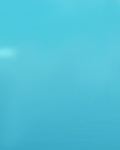 |
||
|
|
||